Congratulations, you can now invite influencers to test your products.
Here's how:
Respond to incoming requests
Once your campaign is published, you'll need to check and manage influencers requests daily.
- To do this, go to the "Requests" tab:
- You can accept an influencer's request by clicking on the green checkmark, or decline it by clicking on the red X:
Before making this decision, you can reference the influencer's profile on the right sidebar.
You can check and analyze many aspects of the influencer activity within Influencer Marketing and on social media (age, potential likes or views on average, social network links, brand acceptance rate on average etc.).
From the influencer profile you can:
- Send a message or respond to it.
- Block the influencer if you think they really don't comply with your brand image. This will help with your visible acceptance rate (as the influencer will be blocked from applying to future campaigns and you won't have to decline them).
Use the 3 tabs in "Requests"
There are 3 different steps on the REQUESTS tab:
Shipping via Skeepers
- Pending requests: all the requests that you still haven't answered.
- Ready to ship: all the requests you just accepted. From there, Influencer Marketing will handle the shipping for you.
- Shipped: Influencer Marketing updates this column when the product left the warehouse and is on the way to the influencer
Shipping yourself
- Pending requests: all the requests that you still haven't answered yet.
- Ready to ship: all the requests you just accepted.
On the "Actions" column click on "Ship product" and the address of the influencer will display automatically. At this point, you have all the needed information to proceed to the shipping: you have to export the requests and then import them with the tracking number, the requests will then automatically pass on the "Shipped" step.
3. Shipped: the requests will automatically pass on this section once you imported each tracking number. If a shipping problem is reported by a creator, a little red sign will appear.
Click on OTHERS to access the declined, canceled and expired requests:
Regularly check the different request status
4 different request status are available:
- Accepted: you clicked on the green tick.
- Declined: you clicked on the red cross.
- Cancelled: either the campaign was out of stock so all the pending requests were automatically cancelled, either the influencer cancelled her/his request (before it was managed by your brand).
- Expired: total number of influencers that expired a credit, meaning that they didn't respect the compulsory deadline to publish the review (after 21 days for Instagram & Tiktok and 28 days for YouTube, counting from the product's delivery date).
Click here to have more information on the credits system.
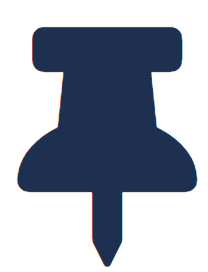 FAQ
FAQ
This influencer will be notified and will get their credit back.
They won't receive your product and won't be able to see this campaign again (even if you add stock and you re-open the campaign later).
However, this influencer will be able to see your new future campaigns.
You can unblock influencers at anytime, by going to "Store settings" and clicking on "Manage creators".
There is a specific "Message" Tab where you can message the influencers. It is the only possible way for you to contact them directly, so don't hesitate to use this feature.
Please note, you can ONLY message the influencers who've already requested your products..
